![]()
The Assistant Palette displays the available selection tools. Just click on one of these icons to see the cursor switch to the corresponding tool icon.
Amapi 3D lets you access these tools extra quickly with
the Loop Access principle:
On PC: Click the right mouse button.
On Mac: Press the Option key down and click the mouse
button.
The cursor switches to the first selection tool. You can
use that tool or repeat the operation to get the next selection tool. After the last
selection tool is reached, clicking again causes the first tool to be redisplayed. This
cyclical process is called “Loop Access.”
q Selecting the current object (the Wand):
![]()
The Wand is the default selection tool. When no tool is
selected, the cursor is displayed as a Wand which is used to select one of the objects
displayed on the screen.
Clicking on one of the object designates it as the current
object. It will be displayed in cyan to differentiate it from other objects in the scene.
Its center of geometry is marked with a small gray sphere.
There is always a current object in a scene. And it is on
this object that the next action will be applied. Therefore, you must make always be sure
that the right object is selected before using a tool.
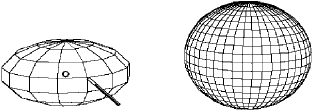
![]() It is
possible for some tools to change current object while the tool is in use:
It is
possible for some tools to change current object while the tool is in use:
Mold, Move, Stretch, Turn, Proportional Scale, and Snap.
To change the current object when inside one of these
tools:
· Press Shift+Esc.
The Wand appears.
· Use it to click on
another object which will become the current object (put the tool aside to cancel).
· You can use the
tool on the new current object.
q Single point selection (the Bullseye):
![]()
The Wand is the default cursor icon when no tool is
selected.
You will use the Bullseye selection tool to restrict the
selection to a single or to selected points (or facets) that you cannot access easily
using the Lasso.
You can access this selection tool either before selecting
a tool or when using a tool.
![]()
You can use both the Lasso and the Bullseye to make your
selection.
Usage:
1. Select the object with the Wand.
2. Select the Bullseye tool.
There are two methods:
· 1st method:
Click on its icon in the Assistant Palette.
· 2nd method:
· On PC: Click the
right mouse button.
Or
· On Mac: Press the
Option key and simultaneously click the mouse button.
The Lasso cursor appears.
· Do this again and
the cursor now switches to the Bullseye.
![]() If
you do the operation one more time, the cursor will be transformed back into the Lasso
(see the chapter regarding this tool).
If
you do the operation one more time, the cursor will be transformed back into the Lasso
(see the chapter regarding this tool).
Repeat the operation again and the cursor comes back to the
Bullseye.
To get the Wand cursor back, put the tool aside or press
Return.
3. Designate the points to be selected:
| Click on the points you wish
to select. Each selected point is displayed in red. |
|
4. Validate the selection:
Press the Return key when all the points are selected.
The points are now selected. The cursor switches back to
the Wand. You can now use any tool to edit the selection.
Use the Hand selection tool to select facets one by one.
q Edge selection (the Finger) ):
![]() Use
the selection accessory «finger» to select the edges one by one.
Use
the selection accessory «finger» to select the edges one by one.
q Selecting a group of points of facets or edges (the Lasso):
![]() The
Wand is the default cursor icon when no tool is selected.
The
Wand is the default cursor icon when no tool is selected.
You will use the Lasso selection tool to restrict the
selection to a group of points or facets.
You can access this selection tool either before selecting
a tool or when using a tool.
![]() You
can use both the Lasso and the Bullseye to make your selection.
You
can use both the Lasso and the Bullseye to make your selection.
Usage:
1. Use the Wand to select the object.
2. Switch to the Lasso:
There are two methods:
· 1st method:
Click on the Lasso icon in the Assistant Palette. The cursor switches to the Lasso.
· 2nd method:
· On PC: Click the
right mouse button.
Or
· On Mac: Press the
Option key and simultaneously click the mouse button.
The Wand cursor switches to the Lasso.
![]()
If you do this operation again, the cursor will be
transformed into the Bullseye. (See the chapter regarding this tool).
Repeat the operation again and the cursor comes back to the
Lasso.
To get the Wand cursor back, put the tool aside or press
Return.
3. Surround part of an object using the Lasso:
| Click several times to draw a
closed line around the area of the object you wish to select. |
|
4. Validate the selection:
| Press the Return key when the
whole area of the object you want to select is surrounded. The selected points are then displayed in red. |
|
The cursor switches back to the Wand.
With this tool you can easily select every Nth point on
the current object.
For example: If you set the value of N to 5, Amapi 3D will
automatically select every fifth point on the current object.
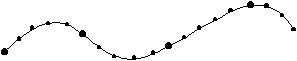
Usage:
1. Selecting the object.
Click with the Wand on the object of interest.
2. Select the Lasso or the Bullseye:
There are two ways:
· 1st method:
Click on the icon in the Assistant Palette.
· 2nd method:
· PC: Click on the
right hand mouse button, Mac: Option-Click. The Lasso cursor appears.
· Click once, the
cursor will be changed to the Bullseye.
3. Specify an offset value:
The numerical dialog box displays a step value set to 0
(which correspond to 0 selected points). You can modify this value by entering a new one
with the keyboard, or with a “remote” interaction:
· With the
keyboard and the Tab key:
1. Press the Tab key to get access to the numerical
dialog box.
2. Set a value with the numerical keypad.
3. Validate by pressing the Return key.
By clicking in the data display area:
1. Click on the data display area.
2. Enter a new value with the keyboard.
3. Press the Return key to validate.
· “Remote” interaction:
Use the Tuner to increase or decrease the value. There
are several ways to access the Tuner:
· By clicking the
“+” and “-” keys of the keyboard,
· By clicking the
“+” and “-” icons of the Assistant Palette,
· Press the Return
key to validate.
4. Selection:
Amapi 3D displays the selected points in red.
![]() Subset
points selection removes all the previous selections on the current object. However, you
can add other selections over a subset points selection.
Subset
points selection removes all the previous selections on the current object. However, you
can add other selections over a subset points selection.
Now you can continue the selection with the Lasso or the
Bullseye, or go to the next step.
5. Validate the selection:
When you have selected all the points you want, press
the Return key.
The points are now selected and the cursor is changed to
the wand. You can now select another tool to continue your work.
![]()